To install GranTracker for the first time, please click here.
You have version $userVersion$ of GranTracker, which is out of date.
Why not pull over and upgrade to the latest version. See below for more info.
The latest version of GranTracker is 3.1.1
BEFORE YOU INSTALL THIS VERSION
If you never installed version 3.1.0, then go ahead and install this version. You can skip the rest of this text, and look at the changes for version 3.1.0 (below).
If you installed version 3.1.0, you probably lost some data - NOT your races, but new cars you’ve added, and any Race Week Custom Races (for an example, see Adding Manufacturers Cups Races ) you might have added.
Again, you shouldn’t have lost any race results.
If this is you, please contact me and I’ll help you fix the files.
DO NOT INSTALL this new version until I tell you to, or if you’re not worried about lost data.
Bug Fix
When you switch between accounts, GranTracker would lose your customization of the main races table. Things like what columns are visible, in what order, their widths - stuff like that. It could be a major source of frustration for people who use multiple accounts a lot.
This should be fixed now, and I apologize for taking so long to release this fix.
New Feature
Did You Know?
This dialog will pop up once a day to give you various tips.
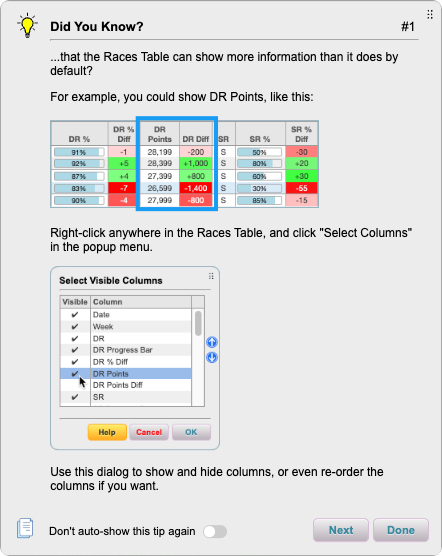
The second tip tells you how to navigate the tips, and how to quit seeing them once you’ve had your fill of reminders.
I may or may not be updating the tips as time goes on.
NOTE: This seemed like a great idea when I started it. Now I’m not so sure how much it adds to the program, but since I coded it, I thought I’d release it.
Improvements
-
Changed the background color of the focused edit control in the Add/Edit Races dialog, to black. This makes it much more obvious which control has the focus.
-
I sped up the “Save” process.
-
Added “thousands” separator to custom integer fields (in the table, not when editing them).
Other Bug Fixes
- Fixed a couple of “filtering” bugs. Not the filtering logic itself, that was fine. But some of the User Interface things didn’t always work they way they should have.
Bug Fixes
Fixes the problem where week 2024-01 was appearing as 2023-53, and you couldn’t add races for it.
Improvements
When using a Custom Field of type “Time”, you can enter a value of “0” and it’ll show up in the table. (Actually, it shows up as “0.000”). Prior to this, a value of “0” was ignored.
Bug Fixes
Fixed a couple of bugs introduced in v3.0.1 where making changes to Race Weeks or Tracks would cause GranTracker to crash. The bug didn’t affect your data - you could just restart GranTacker and everything would be fine. But obviously having the program crash is not the best behavior.
NOTE:
You’ll have to upgrade to this version before you can download any new Data Updates.
Improvements
Race Week Data Updates can now include new Tire Types, which will automatically be added to your current list of Tire Types, as needed.
Bug Fixes
Fixed a few bugs with the new Data Update feature.
Version 3.0.0 New Major Features
You might wonder why these changes warrant a “major” version number jump (from “2.0.0” to “3.0.0”). It’s because a significant amount of new code has been added to support Data Updates (described below). So even though it might not look like it, a metric crap-ton of work went into Data Updates. Almost 2 full months of work, in fact.
SR Percentages
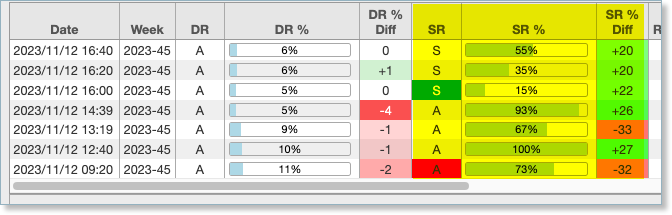
The new version of Gran Turismo finally gave us a progress bar for SR, so GranTracker now takes advantage of that.
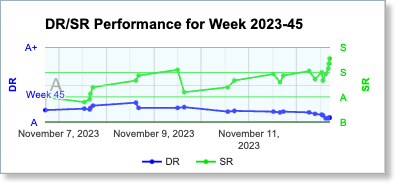
NOTE:
The first time you run the new version of GranTracker, the new SR columns are at the end of the table, so you won’t see them unless you scroll to the right.
So scroll to the right, and either drag the columns where you want them, or use the improved “Select Columns” dialog to move them (more on this below).
Data Updates
Data Updates allow you to download the latest Race Weeks, along with new/updated Tracks and Maps, and new Help data.

At the start of each race week, somewhere around 4-5 hours after the tracks switch over, I hope to have the new Race Week uploaded to the server. So all you have to do is install the update.
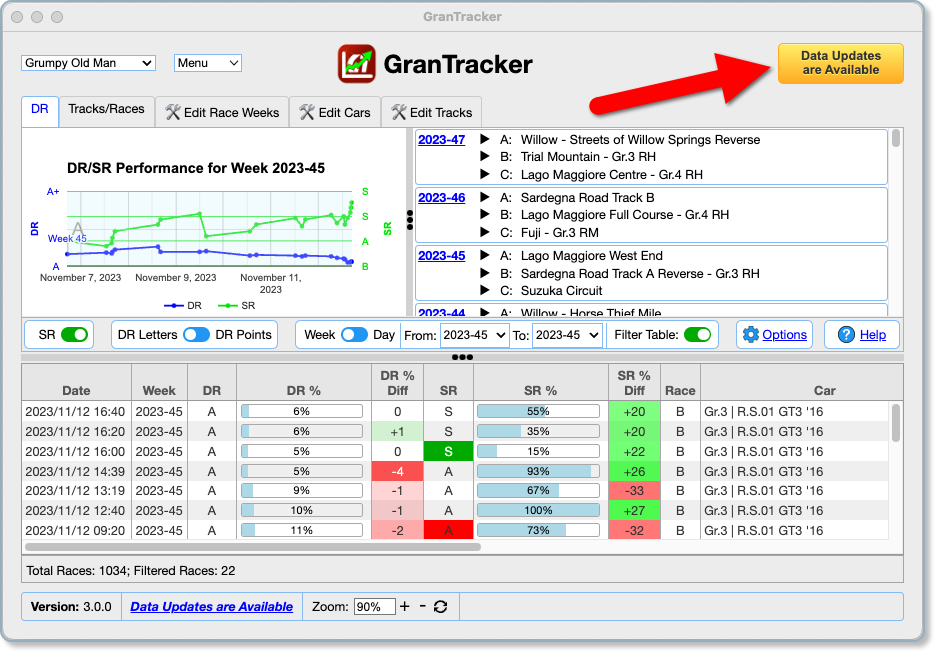
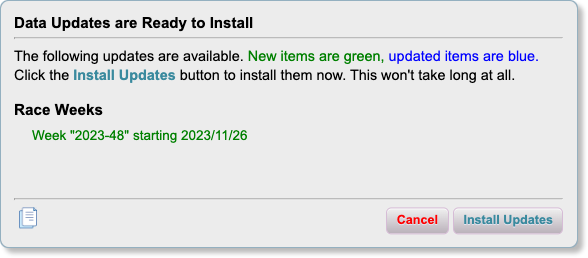
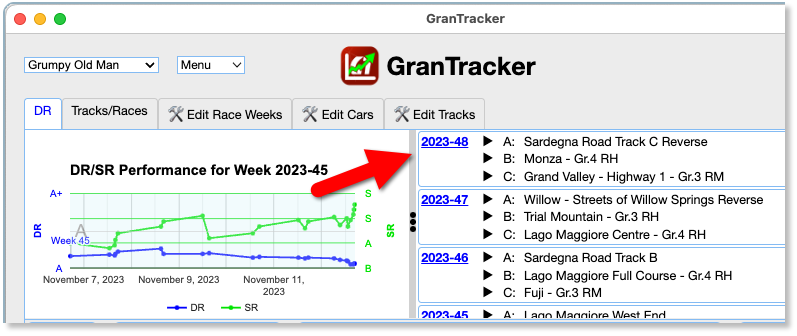
Much easier than creating the new Race Week each week.
Backups
GranTracker now backs up your data periodically, in zip files.
You can find more information on this in the Options screen, in the “Backup Options” section:
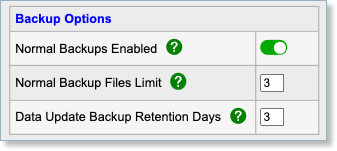
Click the green help buttons for more info.
Improved “Select Columns” Dialog
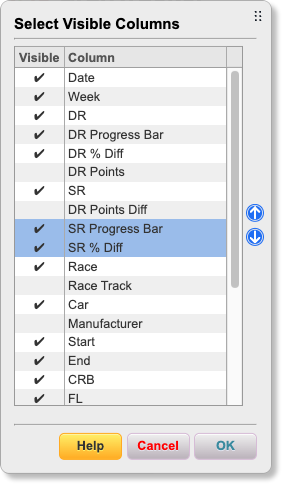
The new “Select Columns” Dialog has been improved to allow you to move columns around. Select one or more items, and use the Up- and Down-Arrow buttons to move the items. Click the “Help” button for more information.
New Minor Features
Hide “.00” Decimals
There’s a new option (which is “on” by default), that doesn’t display the “.00” portion of percentages when they’re not needed. For example, instead of this:
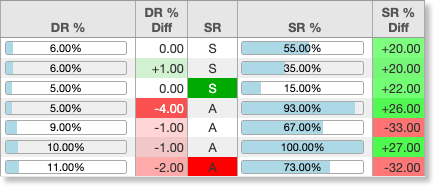
it now looks like this:
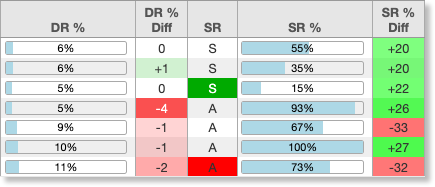
You can change this in the Options screen.
Hide Custom Fields from the Edit Race Dialog
If you have Custom Fields that you’re not really using right now, you can hide them from the Edit Race dialog.
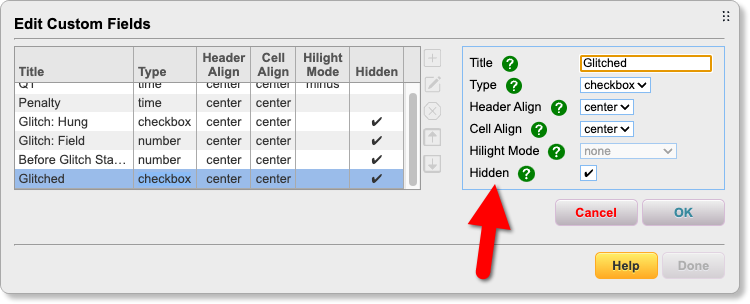
This does NOT affect the table, only the Edit Race dialog. You can show or hide Custom Fields (and other fields) using the Select Columns dialog.
New Consolidated Menu, with New Menu Items
There’s a new consolidated Menu, wih new items, including “Email Support”, which makes it easy for you to compose and send me an email if you have questions:
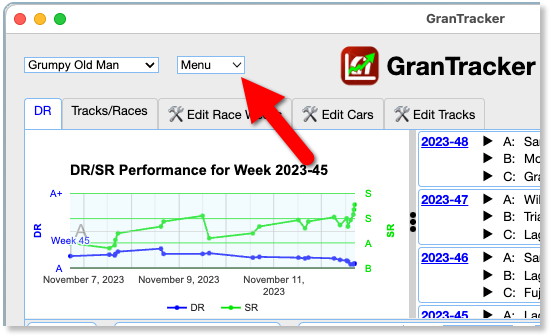
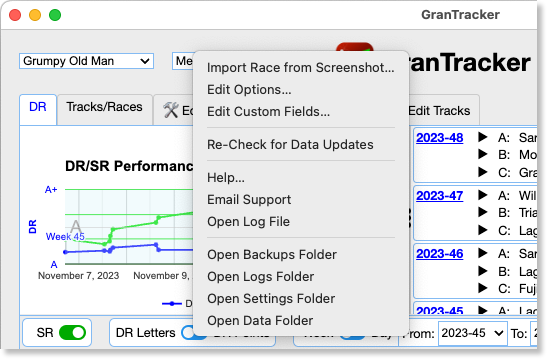
Bug Fixes/Improvements
- New Races no longer default to race “B”. Instead, they default to the last race letter used.
- The debuglog.txt file removes user names from file paths when it logs them.
- Another fix for an obscure bug with saving/restoring the window size and position.
Version 2.0.0 Includes New Features and Bug Fixes
I strongly recommend to everyone that you should download and install the newest version, to get the best experience from GranTracker.
Custom Fields
You can now add your own custom fields for keeping track of whatever you want. Here’s 4 custom fields as an example, “QT”, “Starting Tires”, “Laps Before Pit” and “Rained”:
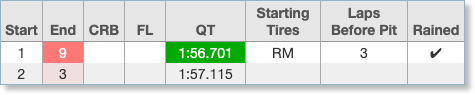
You can add/edit Custom Fields from the new “Menu” dropdown:
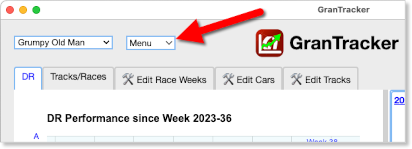
Click the “Help” button in the Edit Custom Fields dialog for more information:
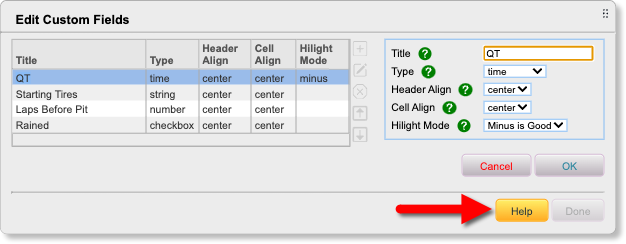
TIMELY TIP: With all the problems we’ve had with the servers recently, I added these fields to my daily races:
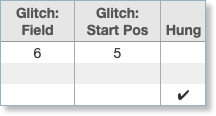
Filter Operators
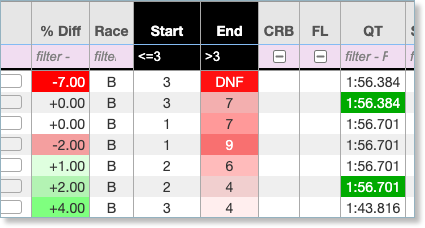
This is one of my favorite features. You can now use “operators” in many of the Filter fields. In the above example, it only shows races where I started in the top 3, but finished out of the top 3.
You can get more information my clicking in one of the filter fields, and pressing F1.
If you can’t see the Filter fields, right-click in the table somewhere, and click on “Show Header Filters:
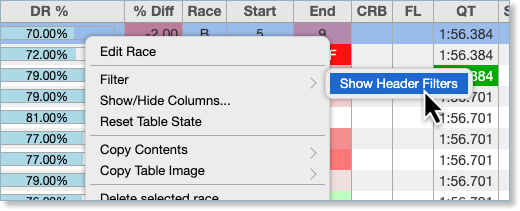
Week Separators
This is another one of my favorite features. I’ve made it easier to distinguish one week from another, in the Races table:
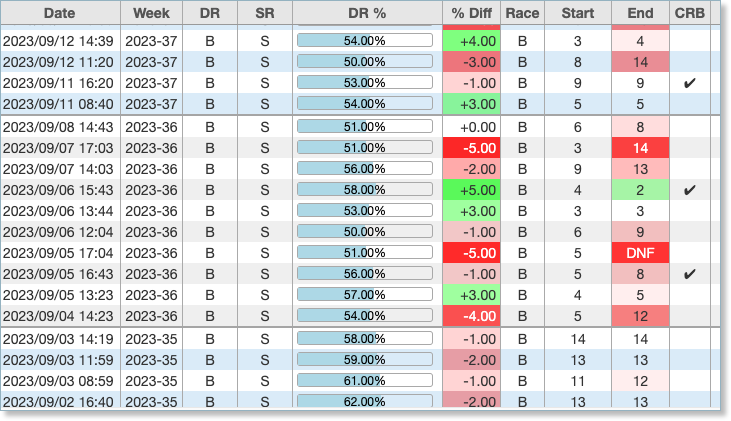
I added a separator line between each week. I also changed the color of the odd/even “bars”, where one week is the standard gray/white, and the next is blue/white.
You can turn these off in the Options, if you want. Also, they may not be shown depending on if you change the sort order of the table.
Preview Import Screenshot
You can now preview the screenshot you’re importing, to make sure you selected the right image file:
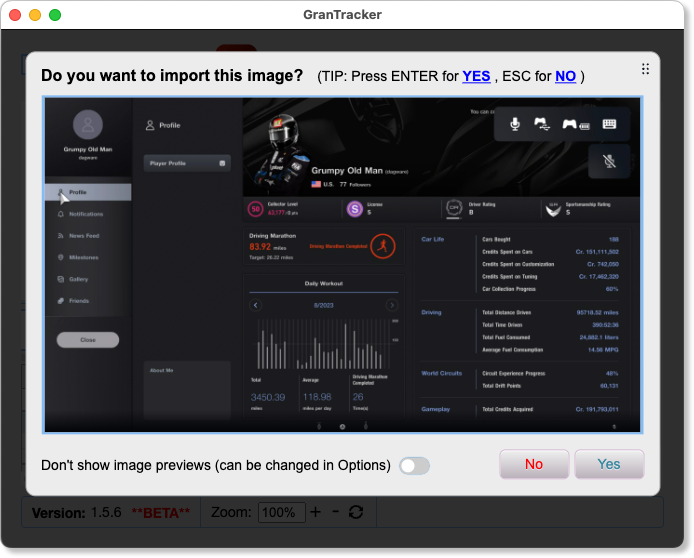
Better Double-Click Support in the Pick List Dialogs
In many of the “pick list” dialogs, you can double-click an item to select it and close the dialog. But up until now, if the dialog allowed you to select more than one item, you couldn’t use double-click to just select one item and close the dialog.
Well, now you can.
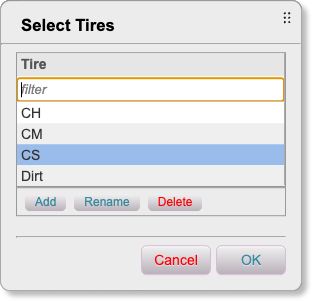
New Consolidated “Menu” Dropdown
I consolidated the “links” on the screen into a dropdown menu:
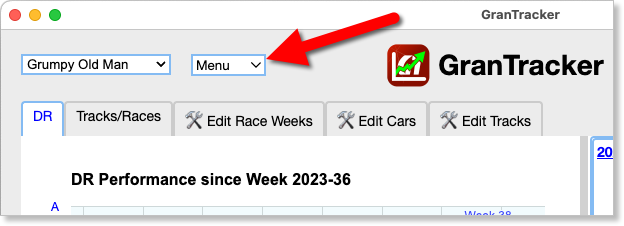
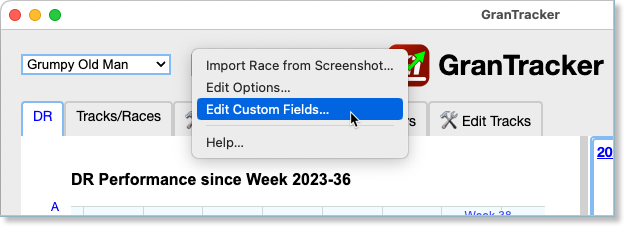
Other Add/Edit Race Dialog Improvements
When your cursor is in a field, its border is now blue instead of red:
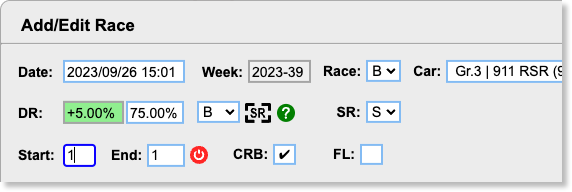
This allows me to use a red border when something is wrong with a field:
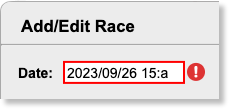
I also place a red circle with an exclamation mark next to the field with an error. If you move your cursor over the red circle, it displays the error message:
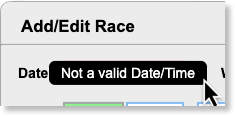
Some fields allow you to press Ctrl+D to duplicate the previous race’s value:
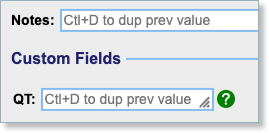
Obviously you can only do this if the previous race has something to duplicate.
More Help
I’ve added a lot more Help icons and buttons:
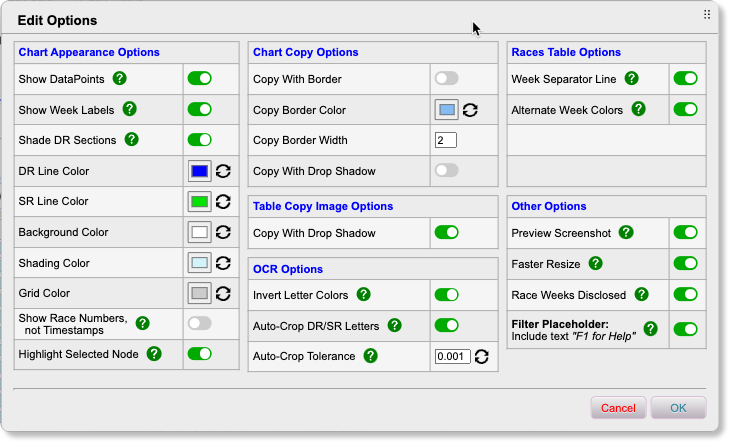
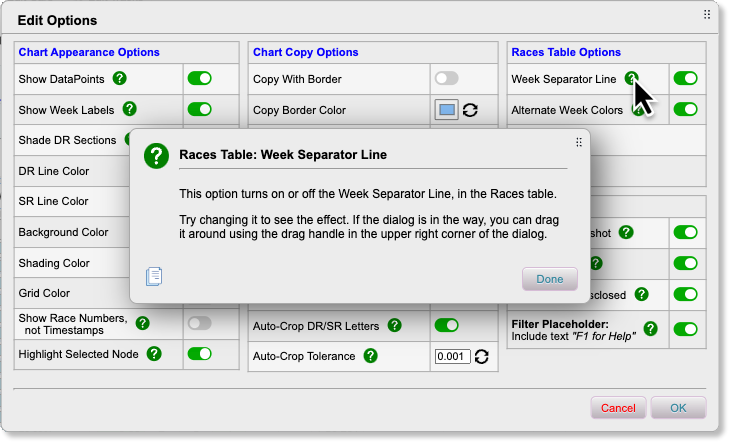
Bug Fixes
- Percent bar calculation fixed - it was off by 1%. Sorry about that.
- When you showed the filters, it reset which columns were visible. This is now fixed.
- Saving the Window position when the window was maximized didn’t always work right. This should now be fixed.
Major Bug Fix
Please install this version immediately, or at least before you import any more races.
The last version introduced a bug which caused DR Percentages to be wrong, when scanning a Profile Screenshot. So any races you imported with version 1.5.4 have the wrong DR Percentage.
This version fixes that problem.
Fixing Your Data
I can’t automatically fix the races you entered with version 1.5.4.
You can adjust them manually if you want, but it will require some guesswork, especially if you changed DR levels during that time.
For me, I didn’t change DR levels, so this is how I handled changing my previous records.
1) I imported a screenshot of my Profile page as it stands right now, without having done any new races. As you can see, it added 7.50 to my DR percentage.
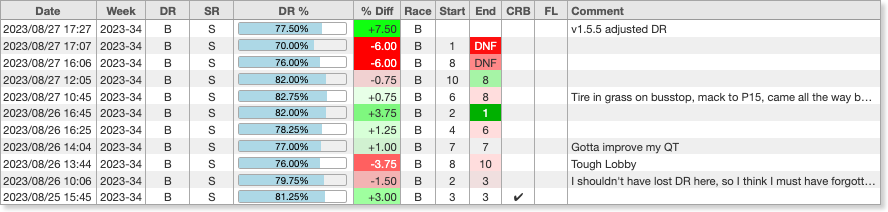
So I decided to just add that amount to each of the affected races.
WARNING: There’s no UNDO feature, so it’s probably a good idea to take a screenshot before you proceed, or just write down the DR values for the races you’ll be changing.
2) It was easy for me to find the first affected race, because I even made a comment about how the percent didn’t make sense. In the above image, see the race for 2023/08/26 10:06. In your case, I’m sure you can see a place where your DR change was questionable.
3) Starting with that race, and working my way up to the top, I changed the DR for each race. I double-clicked the race, and changed the value in the DR % field:
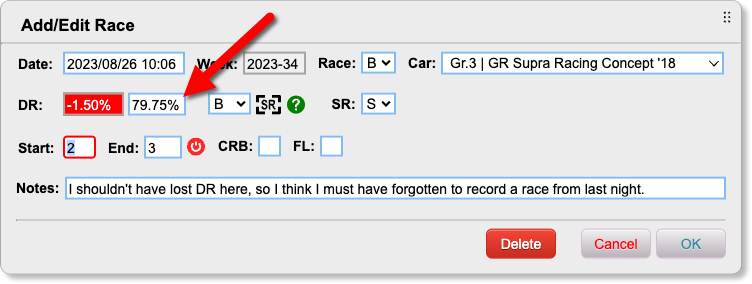
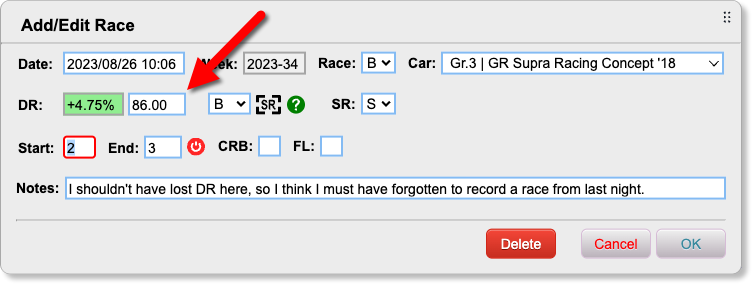
As soon as you change the DR percent and move out of the field, the box to the left of it will adjust based on the new value.
I decided to only change the value by 6.25, because any more didn’t look right.
4) Then I did all the other races, and deleted the one I added in step 1. Close enough for me.
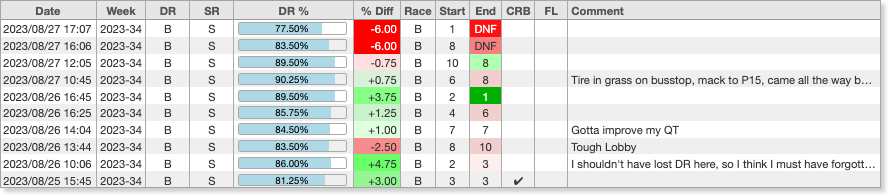
Major Bug Fix
- I’m not sure why nobody reported this before, but importing a profile screenshot for DR C caused an error. This is now fixed, and there’s a couple of new options in the Options screen to support the fix, although it’s unlikely you’ll ever need to change them.
Quality of Life Improvement
- GranTracker should save and restore its position better than before. Including remembering Maximized and Full Screen.
Major Bug Fix
- Fixed a bug that could cause the Add/Edit Races dialog to reset some of the fields if you changed the timestamp field.
Minor Bug Fix
- Fixed a bug where some of the columns in the Races table might not show the colored values properly.
Bug Fix
Fixed a bug that could cause the Add/Edit Races dialog to misbehave. The most obvious problem would be that the “FL” checkbox might stop working.
New Feature
Clicking on a row in the races table will cause the corresponding node in the chart to be selected, using an animation that’s like a circle zeroing down to a point. If you find the animation annoying, you can disable it in the Options dialog.
Bug Fix
Fixed a bug that mostly only cropped up if you edited an existing race and changed its timestamp.
New Zoom Feature
You can now enlarge or shrink the fonts and other things in the window, using the new Zoom feature. Click here for more information.
New Race Results Table Features
-
Select and Reorder Columns: You can now pick and choose which columns you want to see in the table. You can also re-order and resize columns if you want. Click here for more information.
-
Multi-Select Rows: You can now multi-select rows in the table, by clicking rows while holding down the Shift key, or the Command/Control keys. This ability allows you to do certain activities against multiple rows at once, including changing the car in the selected races (right-click for a context menu), and sharing selected races to social media:
-
Sharing Race Results on Social Media: Extended the ability to copy the Race Results Table for sharing on social media. There’s a lot of new features, so be sure to check out the documentation.
-
Added a new Add/Edit Race Dialog, which you can drag around so it’s positioned where you want it:
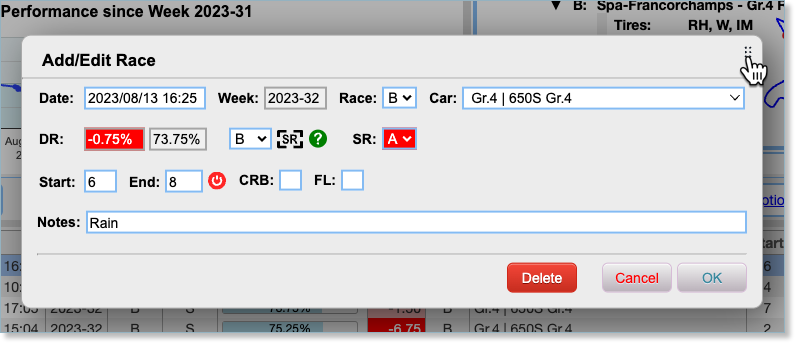
- Changed the color of the Table Header Filters when a filter is applied, to make it more obvious that the table is being filtered.
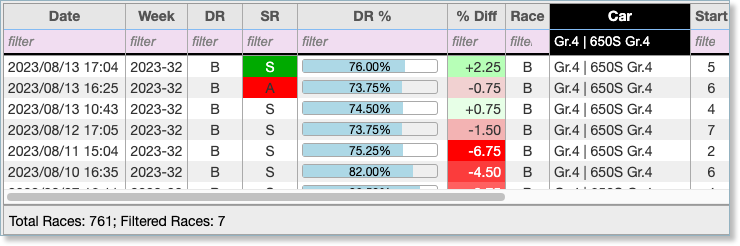
New Chart Feature
You can now view races by “Race Number” instead of by Date/Time. This is useful if you don’t race all that often, or you miss some weeks. Here’s an example:
I didn’t race the week of 2023-23. The chart normally looks like this, with a big gap the week I didn’t race:
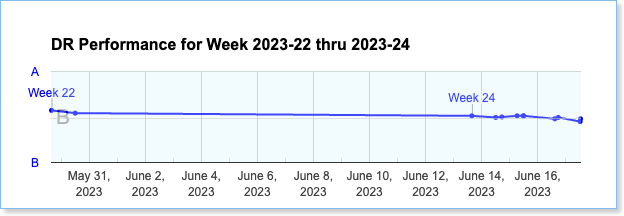
If you select the option “Show Race Numbers” in the Options dialog, the chart looks like this:
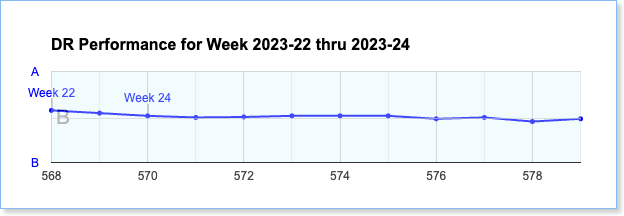
Each race is assigned a sequential number, and they are evenly spaced in the chart.
Options Dialog Changes
The options dialog has been reorganized:
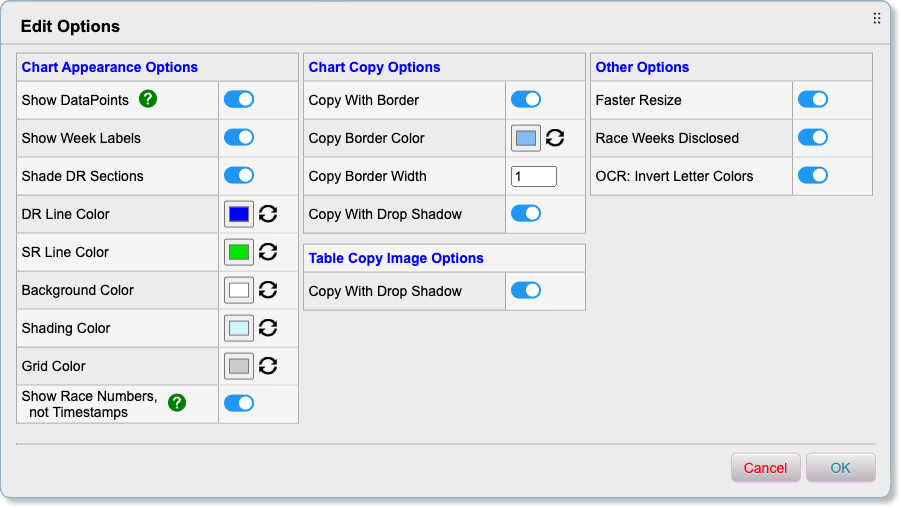
Help Buttons
You’ll begin to see Help buttons show up in various places. This will happen automatically, when I get around to defining the help texts. The help information will update automatically from the website, as changes occur.
Bug Fixes and Other
Many bugs have been fixed, and other features have been tweaked.
New Chart Features
- DR Chart now supports shaded DR levels, to make it easier to tell what level is what. This can be disabled from the Options screen, and the colors can be changed there as well.
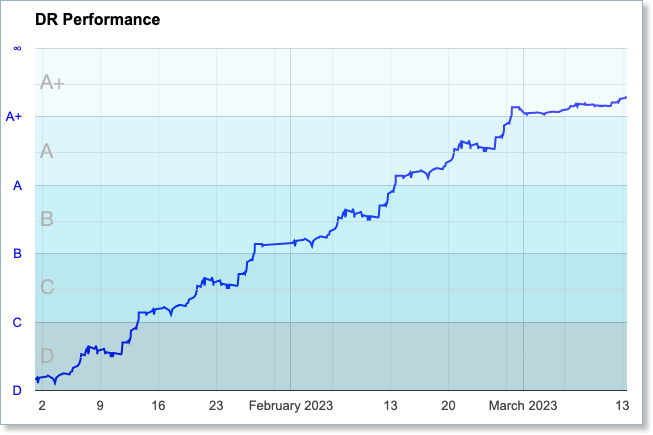
- Additionally, it now supports showing DR levels by actual DR Points, like this:
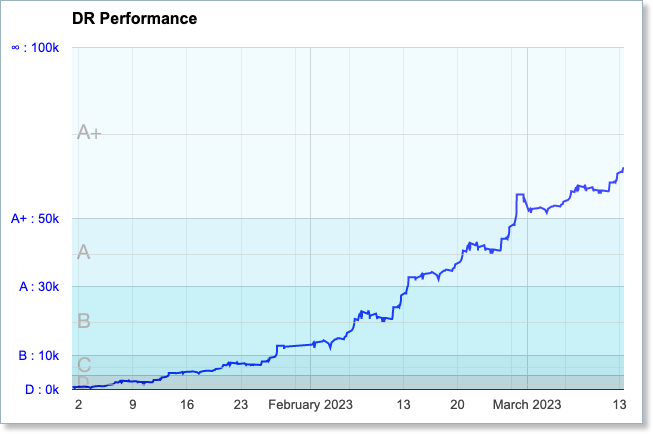
You can switch from DR Letter view to DR Points view by using this control:

Filtering the Races Table
- You can right-click on a cell in the Races table, and filter on the value in that field:
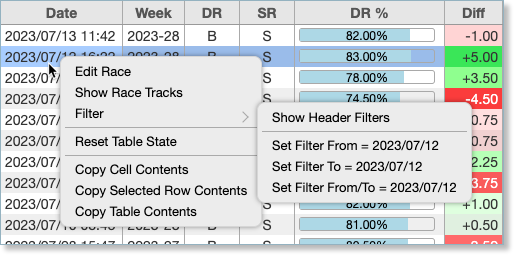
Try right-clicking different cells to see the different options.
Other new features
- “FL” checkbox for races. “FL” is “Fastest Lap”:
Bug Fixes
- Not that any of my programs ever have bugs, but if they did, I would say that I fixed a lot of them in this version.
New Feature
- Exposed a “Zoom” dropdown for changing the zoom factor on tables. It’s in the bottom status bar. It’s mostly for sharing screenshots on social media, to help make screenshots of the tables not quite as wide, but you may want to use it just for readability reasons.
Quality of Life
- Date Range selection process modified so there’s never an invalid date range. In other words, you can’t have a “from date” later than the “to date”.
- In previous versions, if you had an invalid date range, the chart would just paint itself empty, which was confusing (to me, anyway).
- Now if you change one of the date range values to something that would create an invalid date range, the other date value is automatically modified so the range is valid.
Bug Fixes
- Fixed bug introduced in last version where the race timestamps might not have been saved in UTC format. This may have introduced a boundary issue for races on or around the weekly track change.
- The next time you save changes to your races, the file will be fixed so that the timestamps are saved in UTC format.
- So if you think you have an issue with timezones at the start of a race week, modify your race data (for example, double-click a race then click “OK”), then check the timestamp and correct it if needed.
- And in case it’s not obvious, you can change a race’s timestamp by double-clicking the race to edit it, then clicking into the timestamp field and changing it.
- Fixed a bug where under certain situations, you could get an error saying something about “console.logWarn” not being defined.
- Some cosmetic and alignment fixes.
Bug Fixes
- When adding new records to any of the tab pages, if there is a filter, or columns are grouped, the application would crash.
- If you switched to any tab other than the first one, then switch back to the first tab, the application would crash if you tried to right-click on anything in the table.
- Finally tracked down the code that was causing the intermittent “scroll error”, and fixed it.
- A couple of other cosmetic fixes.
Kind-Of a Bug Fix:
- In Windows applications, the Cancel button in dialogs should be right-most. On the Mac it should be left-most. I had code in place to adjust the order, but it wasn’t working properly. Hopefully that’s fixed now.
Bug Fix
- When creating a new Race Week, after selecting the date from the date picker, the app would crash when running in certain time zones. Hopefully this fixes that.
The Big Change: Time Zones are now take into account.
- This means that the Start Date/Time of each Daily Race Week is adjusted for your time zone.
- Polyphony Digital puts the new races up on Monday 07:00 am UTC.
- Starting with this version, GranTracker adjusts the the start of each race week to match the time zone you live in.
- So, for example, for people who live in Germany, the new races start on Monday at 8am (I think that’s right, but it doesn’t matter because GranTracker is better at calculating time zone differences than I am.)
- Because of this, changes were made to the format of the Data Files.
- Your data will be updated seamlessly in the background, the first time you run the new version.
- Which means that once you run this updated version, you can’t run a previous version against your updated data.
- So if you have GranTracker on multiple computers, sharing data files, make sure you update *GranTracker on all of them.
Other Changes/Bug Fixes
-
Resizing the main window of GranTracker should now work much better. In previous versions, if you made the window too small, you’d lose the top and/or bottom of the window. Resizing the window is much improved now, although I’m sure you can still cause problems if you make it too small.
-
You can now import screen shot files with the extension of “.jpeg”.
Bug Fix:
-
Removed a debug time delay of 5 seconds when parsing screenshot files. I’m an idiot for leaving it in.
“Why does this take so long now? I’ll check it in a moment - let me upload this first.” D’OH!
Updated Features:
- Added the ability to add/edit Color Sets.
- Start/End Race Position are no longer required. Please let me know if this ends up causing issues - I think it should work fine, but you never know.
- Improved the ability to enter “DNF” in the “End Position” edit box.
- If nothing’s in the edit box, typing the “D” letter will change it to “DNF”.
- If the edit box contains “DNF”, pressing the Delete or Backspace key anywhere in the edit box will clear the edit box.
- There’s a new button right next to the edit box. Clicking it will will toggle between “DNF” and clearing out the field.
- Copy Chart to Clipboard improvements:
- It now includes a border around the image, by default. You can change the border color and/or thickness, or turn it off completely in the Options dialog.
- Added a Drop Shadow option also, which is “on” by default, but can be changed in the Options dialog.
- A “Copy” button now appears the the upper-left of the chart when you move your cursor over the chart. Makes it easier to copy the chart, and also makes it more apparent that you actually can copy the chart.
- Accounts information had been stored in the user’s settings, but that’s too easy to get wiped out by mistake. So I moved it into a file in the Data folder.
- Added a
Helpmenu item to open the FAQ page on this website.
Bug Fixes:
- Fixed a nasty little sorting error that caused strange things to happen if you added races out of chronological order. I thought I’d fixed it earlier, but I must have been smoking something because it certainly was not fixed.
- Fixed a bug that caused the application to crash when importing a screenshot that wasn’t formatted correctly.
- Fixed a bug that caused the Cars Pick List to not show Manufacturers or Categories.
- Fixed some other minor cosmetic issues.
Updated Feature:
-
Building on the ability to add Race Week Races with custom letters, which was introduced in v1.1.0, you can now enter a description for the custom race, so you can tell what the new letter is for.
For more info, see “Adding Manufacturers Cups Races (and other race types)” in Tips
-
Added an “Edit->Cut” menu item.
Bug Fixes:
- Fixed a bug that caused the application to crash when importing a screenshot that wasn’t formatted correctly.
New Feature:
You can now keep track of more than just Daily Races. For example, Manufacturers Cups.
For more info, see “Adding Manufacturers Cups Races (and other race types)” in Tips
Bug Fixes:
- Fixed a bug that allowed you to add race info for a Race Week, before the Race Week records had been created. This made it so you couldn’t run GranTracker without getting an error.
- Changed the Screenshot Parsing logic to no longer check for certain text in the screenshot, because it only worked for English language users.
Initial release.
- macOS: Download v3.1.1 for the Mac
- Windows: Download v3.1.1 for Windows
NOTE: Sometimes it can take a little while for the download to start - I’m not sure why. I think it has something to do with… you know what? I really don’t know why. I’ve seen it take as long as 30-45 seconds before it starts, and other times, it starts after just a handful of seconds. So please be patient.
Unzip the application, and replace your current application with the new version. That’s all you have to do.
Depending you your system settings, you may get a message similar to this:
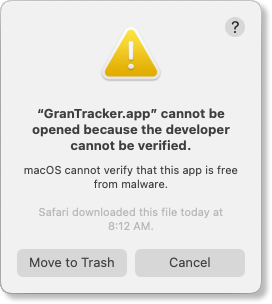
It just means I didn't pay an arm and a leg to have Apple "verify" my application.

What this dialog says is actually true.
So if you trust me not to be a scammer, then click "Open".
Otherwise, click "Move to Trash" and go on with your life without GranTracker.
Overview:
- When you installed the previous version, you put it in a folder somewhere.
- Replace the contents of that folder with the contents of the new zip file.
- If you created a shortcut to the previous version, delete the shortcut and make a new one.
One Way to Do That:
- Delete the current folder.
- Re-create the folder (which will be empty, of course).
- Unzip the new version into the folder.
- Make sure to delete and recreate any shortcuts you might have made.
- When you run the app, check the version number in the
Help->Aboutmenu.- If you want to be sure no old shortcuts are sitting around, empty your Recycle Bin.
- That way, if you try to use an old shortcut, it won’t work.
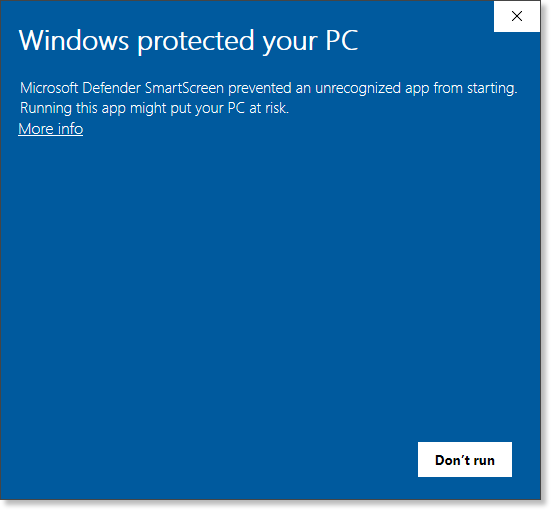
It just means I didn't pay an arm and a leg to have Microsoft "certify" my application.

Assuming you trust me not to be a scammer, then click "Run anyway".
Otherwise, click "Don't run", move the files to rhe recycle bin, and go on with your life without GranTracker.




